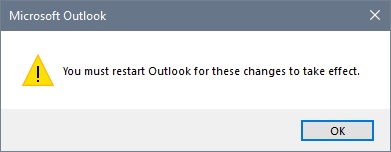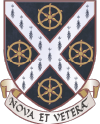Access via a Web Browser:
- Open your preferred Web Browser (Edge, Chrome, etc.)
- Login to your Nexus365 account at https://outlook.office.com
- Once logged in it will be necessary to edit the website’s URL to include the delegated e-mail address so that it is of the format https://outlook.office.com/owa/delegated.emailaddress@stcatz.ox.ac.uk as shown in the example below.
- Once the URL has been changed press return and, with the correct permissions, you will be taken to the mailbox of the delegated account.
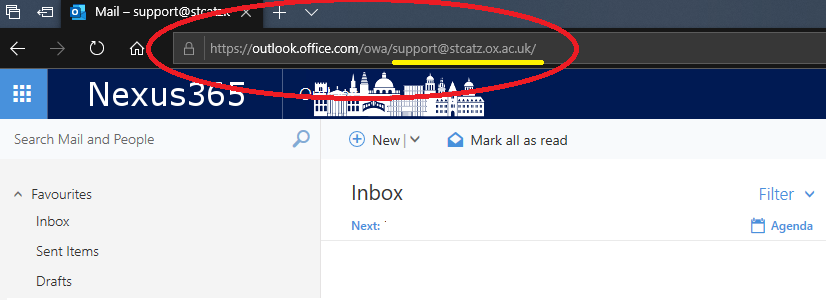
Access via MS Outlook
Open Microsoft Outlook followed by ‘File’ and ‘Add Account.
As shown below, in the ‘Your Name’ field, enter the name of the account that you wish to be displayed, in the ‘E-mail Address’ field enter the e-mail address of the account to which you have been given delegated access, in both of the Password fields enter the password for your SSO account.
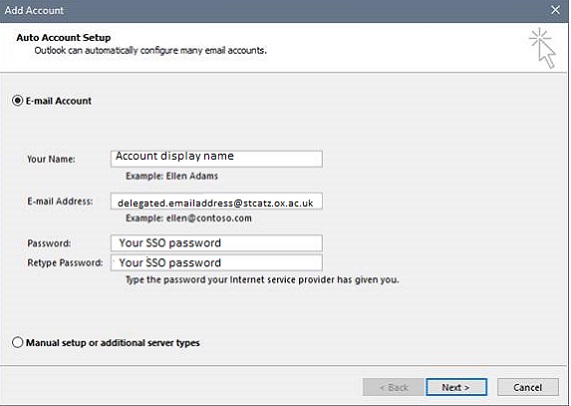
In the ‘Microsoft Outlook’ login dialogue enter your SSO username and password, remembering to suffix your SSO username with @OX.AC.UK
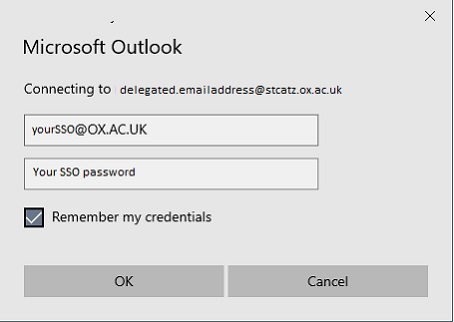
Searching for various e-mail server settings will indeed take several minutes.
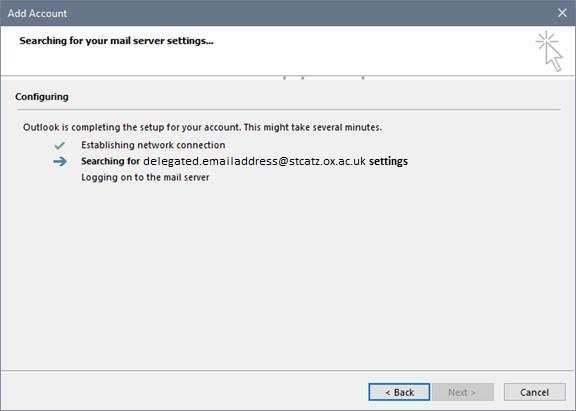
At the ‘Shibboleth Login’ enter your SSO username (this time without a suffix) and your SSO password, choose to ‘Continue’ when prompted.
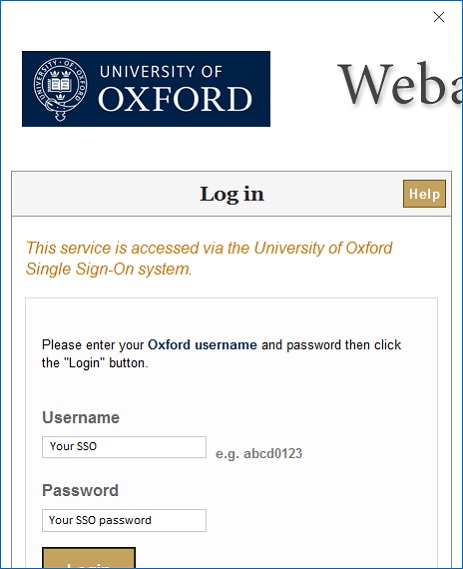
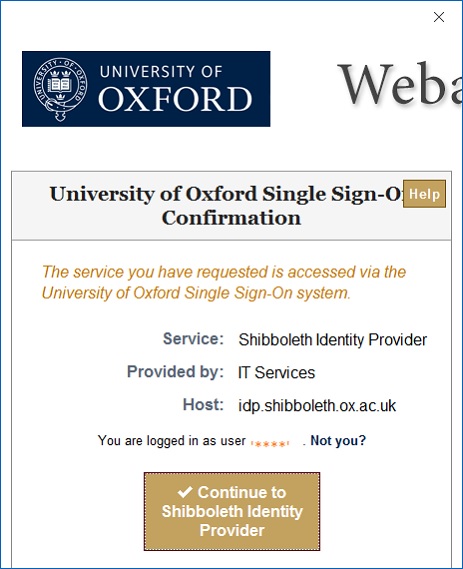
When configuration conformation is received, choose to ‘Change account settings’ and then de-select ‘Use Cached Exchange Mode’.
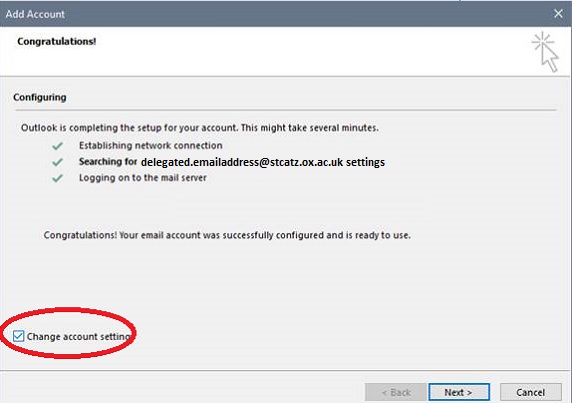
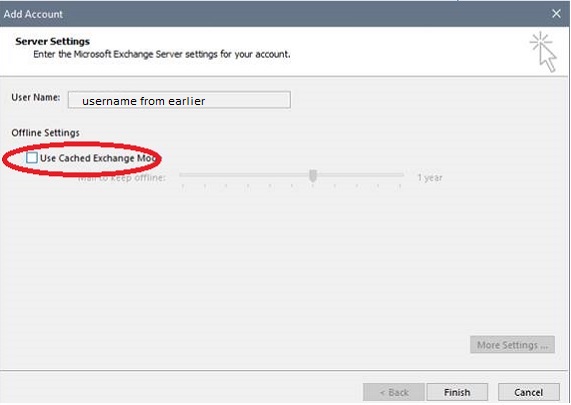
Finally, restart Outlook to complete the set up process.